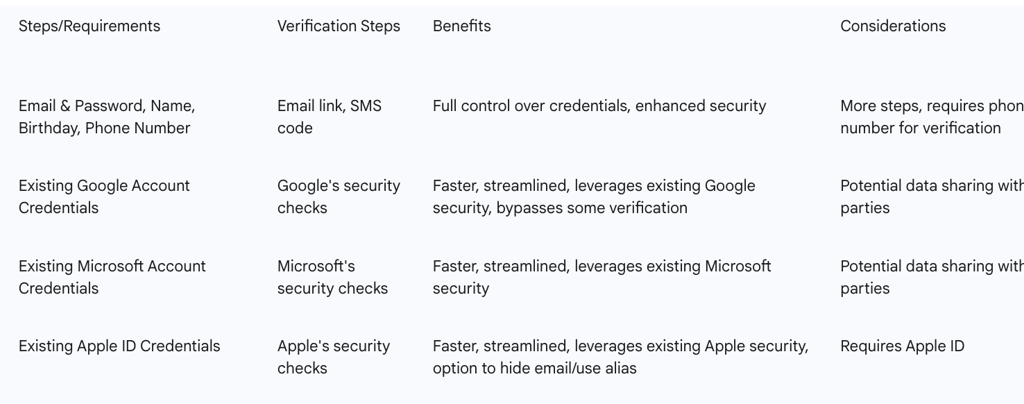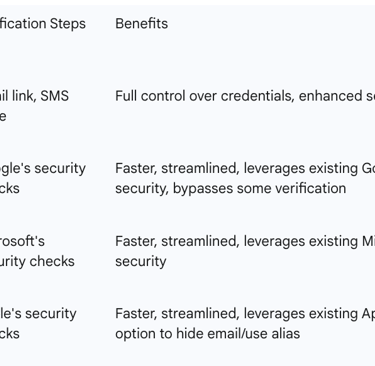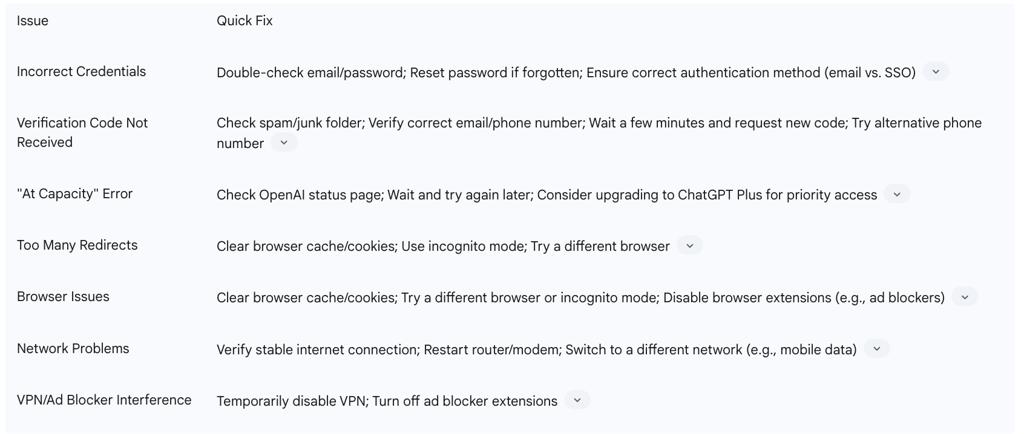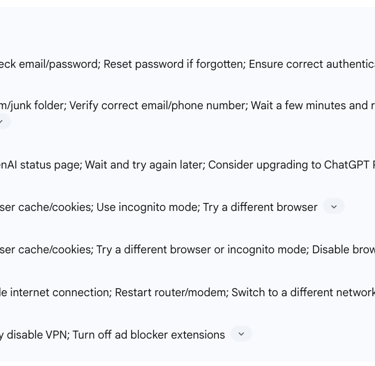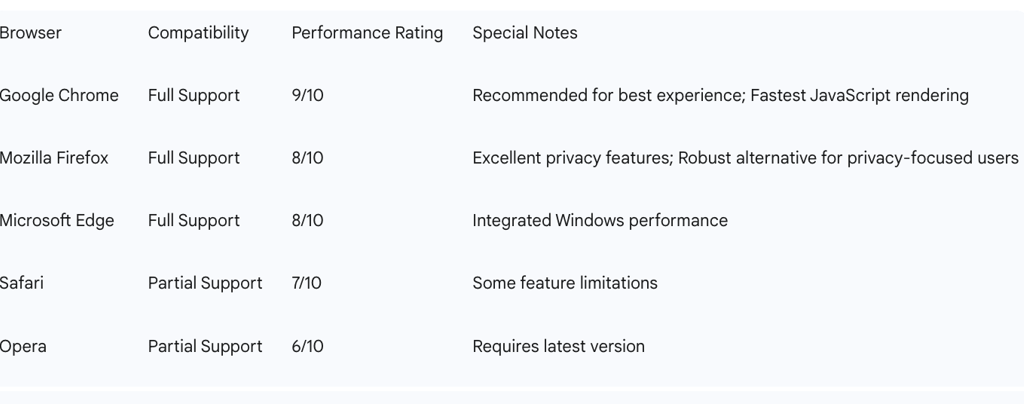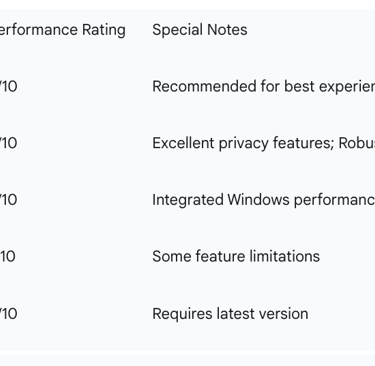Comprehensive Guide to ChatGPT Login and Sign Up


ChatGPT, developed by OpenAI, represents a significant advancement in artificial intelligence, functioning as a sophisticated chatbot capable of engaging in diverse conversations, generating comprehensive text, answering complex questions, and assisting with a wide array of tasks. Its utility extends across various domains, from facilitating creative writing and providing coding assistance to supporting in-depth research and enhancing daily productivity. This guide aims to furnish users with a thorough, step-by-step framework for establishing a ChatGPT account, navigating the login process efficiently, resolving common operational challenges, fortifying account security and privacy, and effectively managing subscription plans and personalization settings. The objective is to ensure a seamless and confident user experience from initial access through ongoing engagement.
Section 1: Getting Started: Signing Up for ChatGPT
This section outlines the foundational steps for new users to create their ChatGPT account, encompassing both traditional email-based registration and expedited single sign-on methods, alongside a detailed explanation of the essential verification processes.
Accessing the Official ChatGPT Website and Mobile Applications
The primary gateway to initiating a ChatGPT experience is through its official web interface. Users should navigate to https://chat.openai.com/ or the direct login/sign-up page at https://chat.openai.com/auth/login. This web-based access is broadly compatible with various browsers, including Google Chrome (version 90+), Mozilla Firefox (version 88+), Microsoft Edge (version 90+), and Safari (version 14+).
Beyond the web, OpenAI has extended ChatGPT's reach through dedicated mobile applications. These official applications are available for download from the Apple App Store for iOS devices and the Google Play Store for Android devices. While the mobile applications offer convenience for on-the-go interactions, it is noteworthy that the web version generally provides a more comprehensive suite of features. This multi-platform presence across web, iOS, and Android underscores a strategic commitment to maximizing user accessibility. This broad availability suggests a primary development focus on the web interface, which typically offers a broader array of functionalities, while mobile applications are designed to provide convenient access to core capabilities for users requiring efficient, on-demand interactions. This differentiation caters to both power users seeking comprehensive tools and those prioritizing mobile convenience.
Step-by-Step Account Creation with Email
For individuals opting for a direct email registration, the process begins on the ChatGPT homepage by selecting the "Sign up" button. This initiates the account creation workflow, where users are prompted to choose the email registration method. The subsequent step involves entering a valid email address and establishing a robust, unique password. Best practices for password creation dictate a minimum length of 10-12 characters, with an ideal range of 15-20 characters, incorporating a diverse mix of uppercase and lowercase letters, numbers, and special symbols. Adherence to these password guidelines is a proactive security measure, establishing a critical first line of defense against unauthorized access, even prior to the activation of two-factor authentication. This emphasis on strong password hygiene from the outset reflects a commitment to user education on fundamental security practices. Finally, users must explicitly agree to the "Terms of Use" and "Privacy Policy" to proceed.
Streamlined Sign-Up with Google, Microsoft, or Apple Accounts
For users seeking an expedited registration experience, ChatGPT offers the option to sign up using existing credentials from Google, Microsoft, or Apple accounts. This streamlined approach allows individuals to bypass certain initial verification steps, such as additional email and age confirmation, thereby accelerating the account creation process. Upon selecting one of these single sign-on (SSO) options, the user is redirected to the respective third-party service for authentication, where they input their credentials (e.g., Gmail, Outlook/Hotmail, or Apple ID) and grant the necessary permissions.
While SSO methods offer faster authentication and leverage the established security frameworks of these major providers , it is important to consider the implications for data privacy. The use of third-party sign-ins can, in some cases, facilitate data exchange between applications. However, "Sign in with Apple" presents a notable exception, providing users with the option to conceal their email address from OpenAI and to utilize an alias, which can further mitigate the association of personal data with the AI chatbot. This offering of multiple sign-up pathways demonstrates a nuanced understanding of the trade-off between user convenience and privacy preferences. OpenAI, by providing these choices, caters to diverse user needs while simultaneously informing them of potential privacy considerations, particularly highlighting Apple's feature as a potentially more privacy-conscious SSO alternative.
The Importance of Email and Phone Number Verification
Following the initial sign-up, particularly when registering with an email address, a crucial step in the account activation process involves email verification. An email containing a verification link is dispatched to the registered address, and clicking this link is indispensable for confirming the account and activating its security protocols.
In addition to email verification, a mobile phone number is a mandatory requirement for account verification. During this phase, a 6-digit verification code is transmitted via SMS to the provided mobile device. This two-tiered verification system, encompassing both email and phone number, is a critical security measure implemented by OpenAI. Phone verification serves multiple purposes: it aids in confirming user identity, acts as an additional layer of security akin to two-factor authentication, and significantly curtails bot and spam activities by increasing the difficulty for malicious actors to generate and verify numerous fake accounts. OpenAI ensures that phone numbers are encrypted during transmission and stored securely, with their primary use strictly limited to account verification and not shared with third-party services. The mandatory nature of both email and phone verification underscores OpenAI's commitment to fostering a genuine and secure user ecosystem. This multi-layered approach to identity confirmation and bot prevention reflects a robust defense strategy against platform abuse, which, in turn, enhances the experience for all legitimate users.